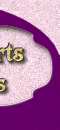I need more help!
If you are stuck on any using these graphics and you can't find the answer here you may get some answers at
The Newbie Club. Or
there are plenty of other help forums out there you can find through search engines.
If you have no idea how to build a website, I recommend The Newbie Club First Website Builder.
The Newbie Club found a Newbie who had built her very first Website using free
programs and graphics - and asked her to write a book about it. This book is a
groundbreaking Newbie-Speak course that shows any
beginner how to design, build, write, present, automate, backup,
promote, and publish a Website in 2 days or less. CLICK HERE to buy the book or to download a free trial.
Also don't forget to check out my Webmaster Tips section. There is loads of information I put together for those of you that are building a website.